MagicMiro: How I Added a Feature to One of My Favorite Tools
I created a simple menu bar app that solved a small workflow problem and saved me hours every week.
Building MagicMiro: Adding a Missing Feature to Miro
The Problem: Death by a Thousand Copy-Pastes
I live in Miro boards daily for both work and personal projects. Whether organizing user stories, feedback items, or brainstorming points, I found myself repeating the same tedious workflow: Copy text. Create new sticky note. Paste. Repeat. Miro offered a paste-as-separate-stickies feature for spreadsheets, but it failed with plain multi-line text.
Validating the Problem
I wasn't alone. A quick search through Miro community forums and Reddit revealed dozens of frustrated users describing the same workflow bottleneck.
To validate demand, I built a simple web app that converted clipboard text into Miro's expected format. The proof of concept worked, but the feedback was unanimous: switching between browser tabs broke the flow almost as much as the original problem.
People needed something that lived in their workflow, not beside it. A native menu bar app was the answer.
What MagicMiro Does
MagicMiro is a lightweight macOS menu bar app that converts clipboard text into a format Miro recognizes as multiple sticky notes. Simple by design.
Here's the workflow:
- Copy any multi-line text (user stories, feedback, task lists)
- Press CMD+G (customizable) to convert your clipboard
- Paste in Miro (CMD+V) and select "Paste data as separate sticky notes"
- Watch dozens of sticky notes appear instantly 🎉
Download MagicMiro for Free (macOS only)
Download MagicMiro v1.0 for macOS
Get notified about updates and new features
Free Download • 1.4MB • macOS 11.0+
Your email helps me know how many people use the app and share updates.
Note: You may see a security warning on first launch—this is standard for new macOS developers. Right-click the app and select "Open" to bypass the warning.
How It Works
Say you have a list like this:
Apple
Apricot
Avocado
Artichoke
Asparagus
Almond
Without MagicMiro: Pasting this into Miro creates one big text block.
With MagicMiro: After copying and pressing CMD+G, paste into Miro and select "Paste data as separate sticky notes." Each line becomes its own sticky note:
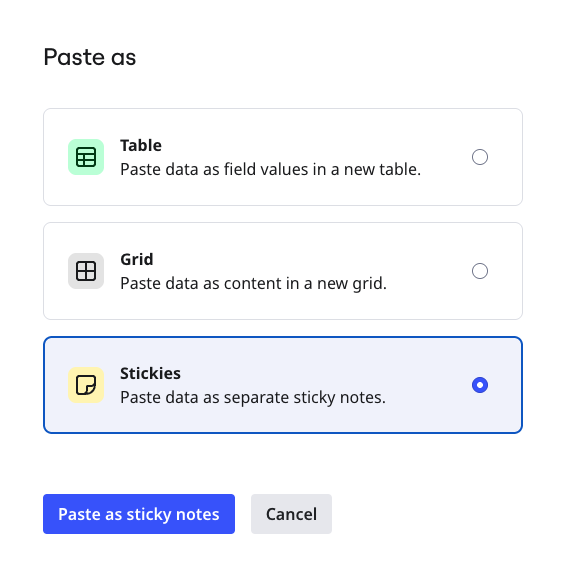
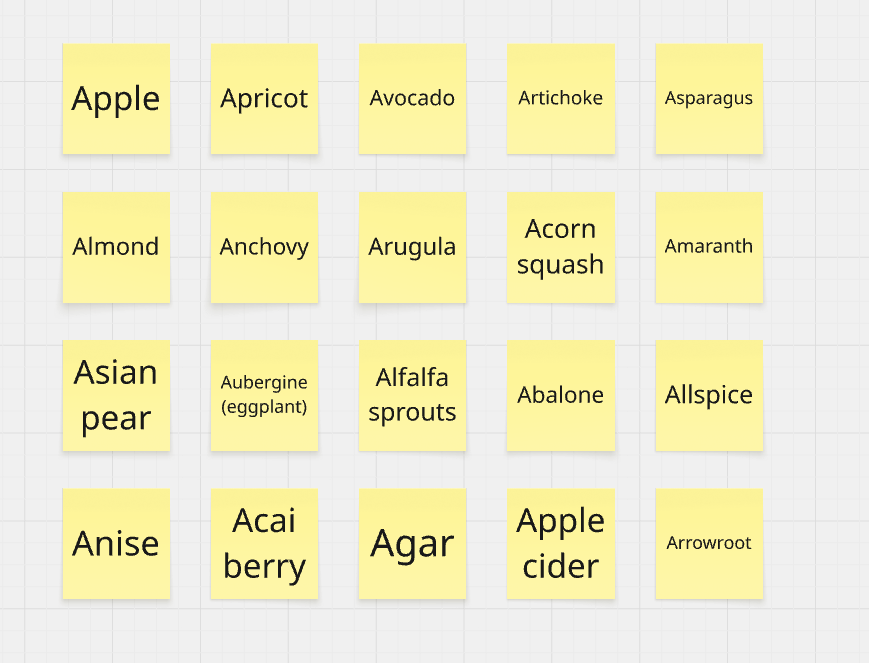
No more manual line-by-line creation.
Who Benefits Most
-
Product managers organizing user stories and requirements
-
UX researchers categorizing user feedback and insights
-
Scrum masters preparing sprint planning sessions
-
Designers organizing design system components
-
Workshop facilitators running remote brainstorming sessions
Download MagicMiro for free (macOS only)
Download MagicMiro v1.0 for macOS
Get notified about updates and new features
Free Download • 1.4MB • macOS 11.0+
Your email helps me know how many people use the app and share updates.
Note: You may see a security warning on first launch—this is standard for new macOS developers. Right-click the app and select "Open" to bypass the warning.
What's Next?
I'm exploring text formatting preservation and custom sticky note colors. Have ideas or feedback? Get in touch.